A Troubleshooting Guide for D3d8.dll Errors...
D3d8.dll Error Messages
There are several ways that d3d8.dll errors can show up on your
computer. Several of the more common specific d3d8.dll error messages
are listed below:
- "The file d3d8.dll is missing"
- "D3d8.DLL Not Found"
- "File d3d8.dll not found"
- "D3d8.dll not found. Reinstalling might help fix this."
D3d8.dll errors appear when a game or other software program is started.
Cause of D3d8.dll Errors
D3d8.dll issues are caused in one way or another by an issue with Microsoft DirectX.
The d3d8.dll file
is one of many files contained in the DirectX software collection.
Since DirectX is utilized by most Windows based games and advanced
graphics programs, d3d8.dll errors usually show up only when using these
programs.
Troubleshooting Steps
Important Note: Do not download the d3d8.dll DLL file individually from any "DLL download site." There are a number of excellent reasons that downloading DLLs from these sites are never a good idea
.
Note: If you've already downloaded d3d8.dll from one of those
DLL download sites, remove it from wherever you put it and continue with
these steps.
- Restart your computer if you haven't yet.
The d3d8.dll error might be a fluke and a simple restart could clear it up completely.
- Install the latest version of Microsoft DirectX. Chances are, upgrading to the latest version of DirectX will fix the d3d8.dll not found error.
Note: Microsoft often releases updates to DirectX without updating the version number or letter so be sure to install the latest release even if your version is technically the same.
Note: Windows 7, 8, Vista, XP, etc. are all supported by this
same DirectX installation package. It will install any DirectX 11,
DirectX 10, or DirectX 9 file needed and supported in that version of
Windows.
- Assuming the latest DirectX version from Microsoft doesn't fix the
d3d8.dll error you're receiving, look for a DirectX installation
program on your game or application CD or DVD. Usually, if a game or
other program utilizes DirectX, the software developers will include a
copy of DirectX on the installation disc.
Sometimes, though not often, the DirectX version included on the disc
is a better fit for the program than the latest version available
online.
- Uninstall the game or software program and then reinstall it again. Something might have happened to the files in the program that work with d3d8.dll and a reinstall could do the trick.
- Restore the d3d8.dll file from the latest DirectX software package.
If the above troubleshooting steps haven't worked to solve your
d3d8.dll error, try extracting the d3d8.dll individually from the
DirectX downloadable package.
- Update the drivers for your video card. While it's not the most common solution, in some situations updating the drivers for the video card in your computer could correct this DirectX issue.
Applies To
The d3d8.dll error message could apply to any program that utilizes Microsoft DirectX, most commonly video games.
Any of Microsoft's operating systems since Windows 98 may be affected by d3d8.dll and other DirectX issues. This includes Windows 8, Windows 7, Windows Vista, Windows XP, and Windows 2000.
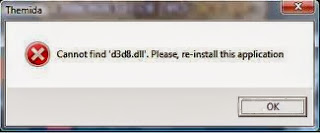
No comments:
Post a Comment